Assignment Name: Meme Yourself
Directions: Take a picture of you or someone else and put a famous meme on it. Post the original picture and the picture with the meme so we can see how they incorporate into each other.
The tutorial for this assignment is an easy one. You need to download GIMP which is compatible with Mac and PC. Once it’s downloaded, open it up. It should look something like this on a Mac-
After you’ve opened GIMP, you need to open whatever picture you’re going to be putting the meme on the person’s face. We’re going to call this the BASE photo. Open your BASE photo-
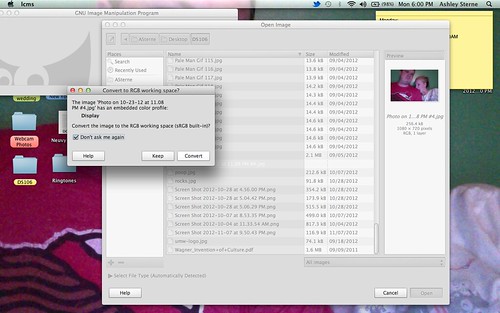
A box might pop up saying that your picture has an embedded color profile. Just click convert.
Next, Open up with photo that will be your meme, I chose grumpy cat. Make sure you click OPEN AS LAYERS…
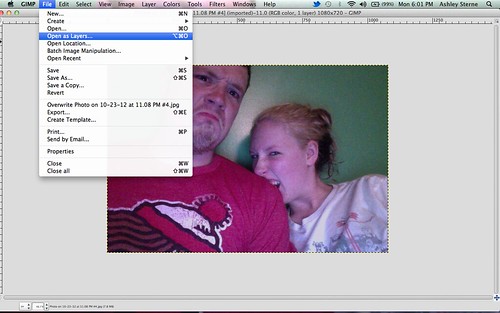
Once your meme is ontop of your BASE photo, you need to cut out just the face of your meme. We will be using the Free Selection tool which can be found here:
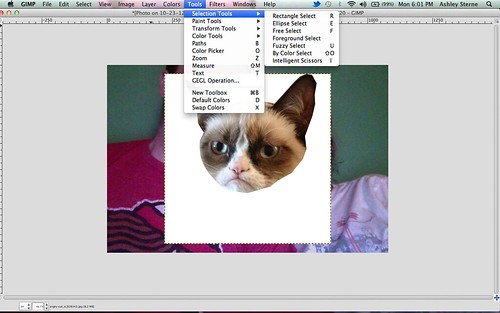
Use this tool to cut all around the meme’s face, selecting only the part that you want. Once you’ve made it all the way around the face of your meme, we need to add a transparency layer to the TOP photo, to do so you go here: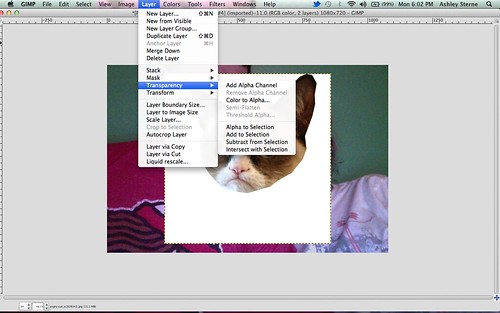
Next we will need to select everything else because we will be using the face. We will need to invert our selection which can be done as shown here:
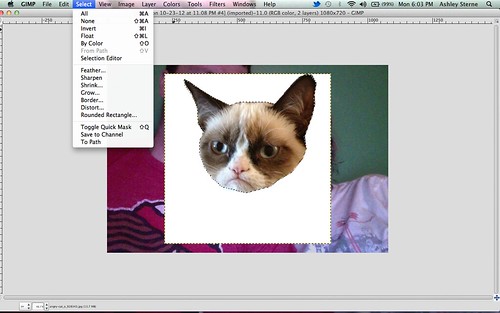 Make sure to click invert.
Make sure to click invert.
Next we need to cut out the part we will not be using:
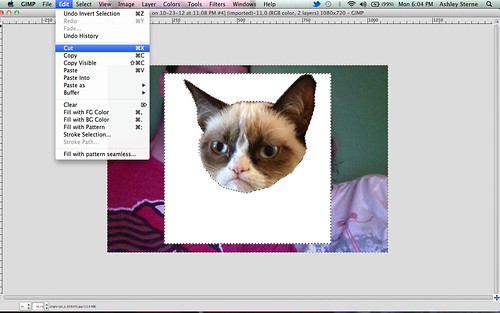
Now we just need to move the meme face to where we want it to go. To do so, follow this:
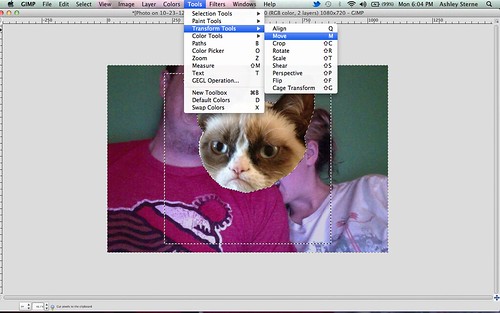
After your picture looks the way you want it to, we need to export the picture to your computer. This is super simple. File–Export–Export!
Now you’re done and your boyfriend looks like a grumpy cat.

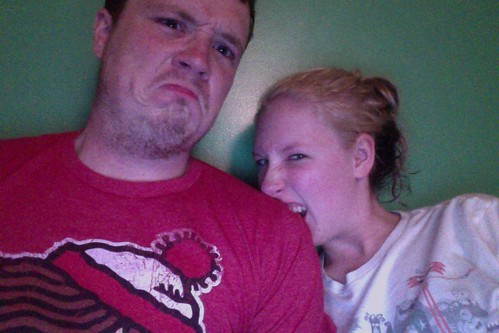
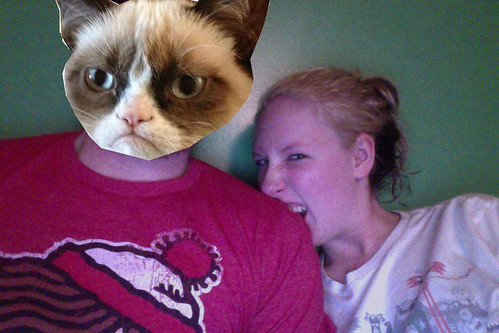
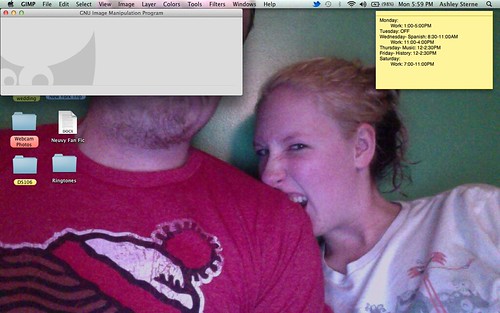

Add a comment