This tutorial is very simple and easy to follow, and it’s very helpful to people who don’t have any fancy photo editor programs (like me). It shows how you can use your basic every day programs to edit a picture like this!
Step 1: Open Microsoft Word 2010 (or any edition, really). Go to Insert -> Picture to choose from your selection of saved pictures.
Step 2: Choose the photo that you have selected for The Big Hip Hop and double-click.
Step 3: While still in Insert, select Word Art and choose what kind of attractive text you would like for your lyrics. (Word Art is used instead of regular text because you can rotate it like a picture; therefore, you can also insert a picture file that has text in it and follow these steps similarly.)
Step 4: After the Word Art text box pops up in your document, type your lyrics and pick the style and size of your text.
Step 5: Grabbing the Word Art text box with your mouse, drag it to the location you would like it to be.
Step 6: Using the green dot attached to the Word Art Text box (directly above it), rotate the picture to your liking until it fits in with your background picture.
Step 7: Save your document and enjoy!

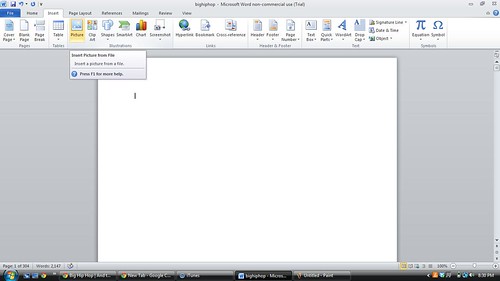
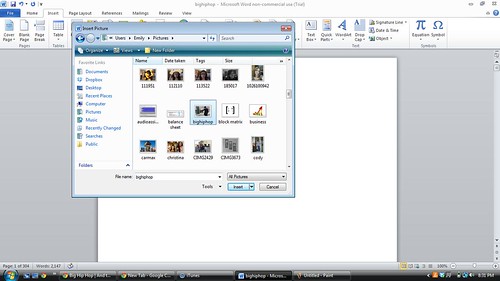
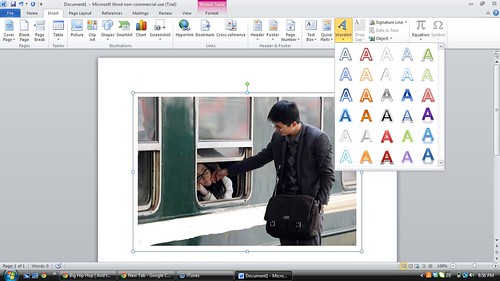
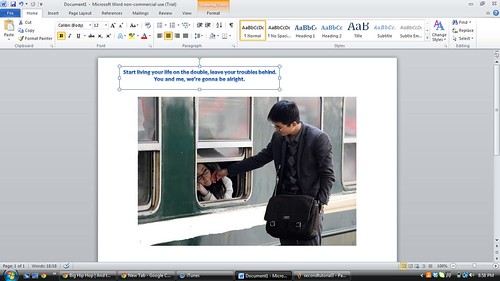
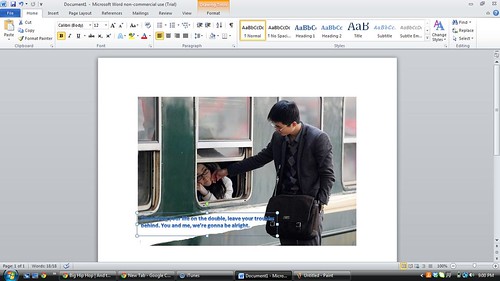
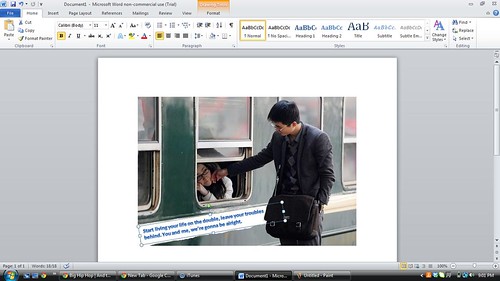
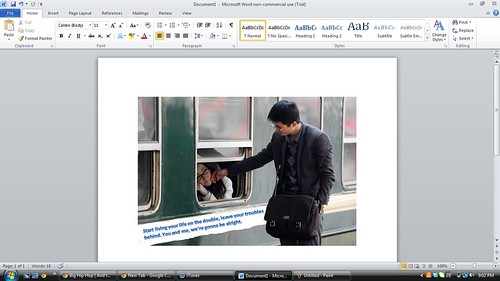

Add a comment