(image credit: me! usage: public domain!)
Assignment: Revamp your blog by creating a new banner.
Process: The most “advanced” thing about this new banner is the curvy text effect. There’s a few other key steps that went into the creation of the banner that I’ll outline here though:
- Created a new image in GIMP
- Under image creation/initial attributes dialogue, I selected the specified banner size which is 500×160 pixels
- I chose to fill the background with transparency, again, under the initial attributes dialogue when you create a new image
- At first I just used the text tool as usual, and just put in the first text field “A SITE ABOUT JAY”.
- So now it says something, but it’s boring and straight looking, so I created a path with the “paths tool” (icon looks like a fountain pen). You can play around with the paths tool, and delete/re-create the path if you don’t get the curvature you want.
- Now that I have the path I want, I select the original text field I created, and click the “Text along Path” button.
- Now I can see that they’re two instances of my text, the non-curved, and the curved, so I just delete the original text field, and merge down whatever layers until I just have two main things remaining, my text along a path, and the clear/transparent background.
- I can now use the “stroke path” option under the edit menu which allows me to choose the thickness of the stroke, so I just played around and did a 6 pixel stroke to start with then make thinner and thinner strokes which is why you see the funny neon-sign effect. (I think it looks like an old-timey neon-sign, but others might disagree)
- Save in PNG format, and upload it using the “Appearance” -> “Header” option under the dashboard of your wordpress blog.
Piece of cake.
Story: I wanted a simple, but not too simple banner. I didn’t really have anything in mind, and usually I’d put a lot more time if I wanted to be pro about it. I thought the tutorial on the curvy text would be a good supplement for the assignment so it didn’t just turn into an upload a banner only kind of thing.

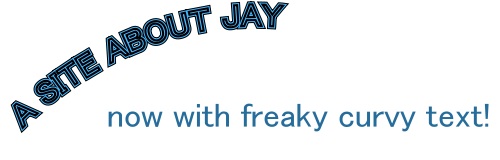

Add a comment