This tutorial shows how to use the simple program Paint to create your very own Google-esque name.
Step 1: Use Google (of course) to find an important event that happened on your birthday (or any other particular day). Also find at least one image that goes along with this event.
Step 2: Select the Text option from the Tool Box on the left and type in the first letter of your word. Highlight the letter to change it to the desired size and color (using the Text Toolbar and the selection of colors at the top of the program).
Step 3: Repeat Step 2 to create each letter of the chosen word individually.
Step 4: Select Edit -> Paste From.
Step 5: Find the image(s) you’ve previously saved to go with your word. Import them individually and place them where you’d like. (To make an image a background image to your word, select the option on the very bottom of the Tool Box, which places the image behind the text.)
Step 6: Add whatever text you would like to explain the event that the images represent.
Step 7: Save your Google-esque image and enjoy!

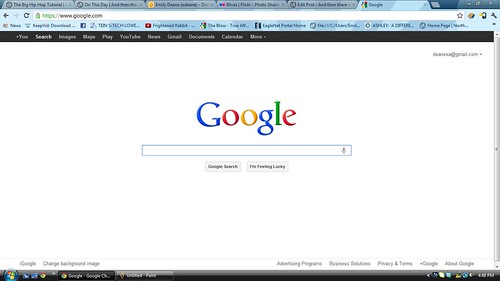
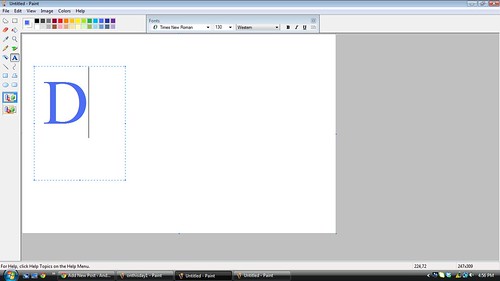
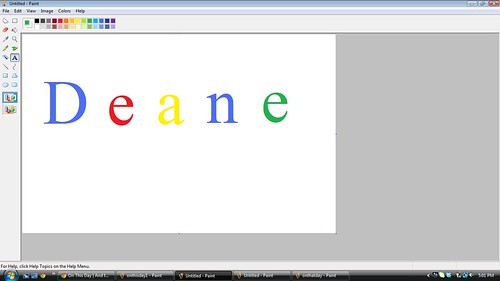

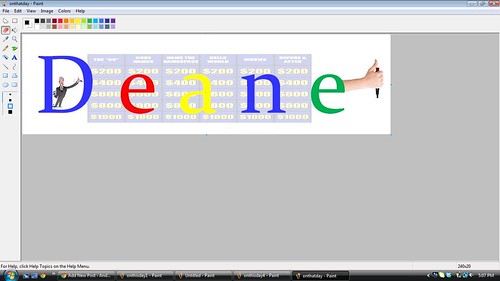
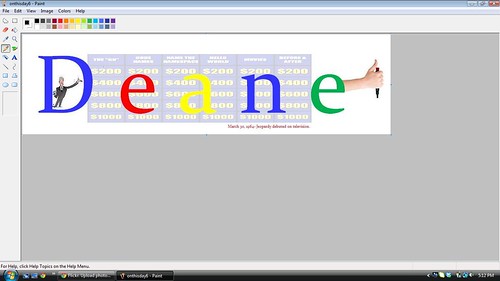
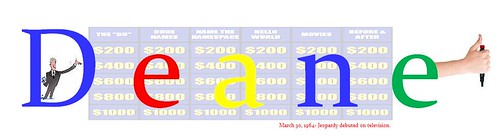

Add a comment