For my final project I wanted to create a site that was entirely my own. That is, I wanted the freedom to add PHP and HTML files in order to create something extremely personalized. As such, I decided to take off my life preserver and dive into the murky water below the raft that is WordPress. I will now make a tutorial showing what I’ve learned.
To begin, I will state that I am not going to cover any actual programming skills in this tutorial. I am instead demonstrating how to get a site up and running without WordPress. I will assume that you already have a domain name and web host, so I will start from cPanel.
For most websites, you want a database. It stores all of the information that generally makes a site at all useful. To create a new database through cPanel, scroll down to the databases section (on the main cPanel page). Click on “MySQL Databases.” Here it is circled in red:
Once you click on the icon, you should see a page like this:
Yours should also have an option to add a new database. I can’t because I’m at my limit. Enter the new database name (something relevant so you remember which one it is) and add the database. There should be a button. The new database should now appear under current databases. The next thing you need to do is add a new user. I would recommend that you name the user the same thing as the database. Once you have the user and database added, you can go to the section at the bottom of the screen that says “Add user to database.” That is what you want. Add the new user to the new database. What now? See the next tutorial on granting permissions and getting your actual files online.

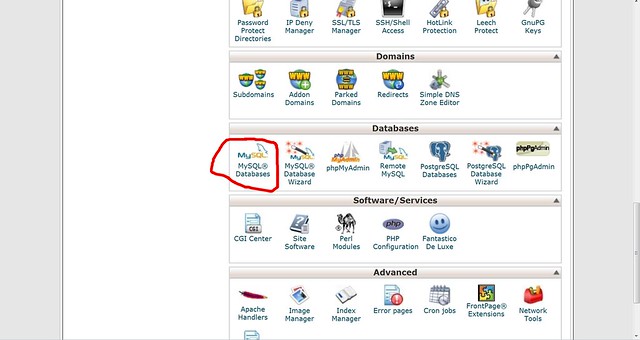
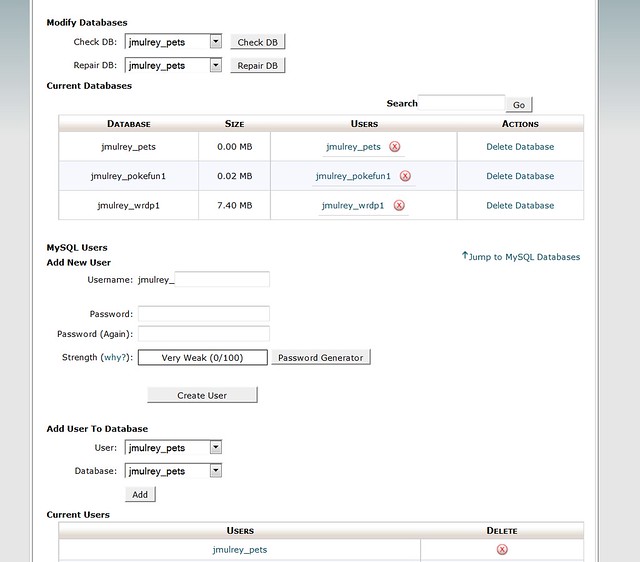

Add a comment