It’s another new week of DS106! This week is about visuals and photography.
This week we start choosing our own assignments from the assignment bank. However, before delving into that, the whole class is starting off doing captions for Postcards a former ds106 student (Sara K) found in Urban Outfitters. They are a pack of pictures called “Unbridled Passion” by Franco Accornero.
I thought these pictures were too funny and ridiculous! But I ultimately decided upon the Superman and Wonder Woman Photo. I do not have photoshop of my computer, so I’ll share how I edited my photos– I guess you could call this a tutorial.
For my tutorial all you need is:
Paint program – MAC users– I downloaded this program and it works great
Picmonkey.com (It’s free)
Step 1: Get the photo off flickr. For me, I found it easiest to email myself the picture and then save the photo onto my desktop.
Click on “Save Image As.” Select the best place for you, I just find the desktop to be the most convenient.
Step 2: Open up the “paint” program and open up your picture in the program
Note your little “toolbox” to the left of the screen.
Step 3. Select the “eye dropper” tool to select the background color of the photo
Step 4: Select the “paint brush” tool to color over the words.
The words have disappeared!
Step 5: Save the file onto your desktop and open Picmonkey.com
Click on “Edit a Photo” and select your file.
Step 6: Click that little “P” on the left hand sidebar and that opens texts and fonts. Click the “Add Text” button.
Decide what you want to say, the font, color, position, size, etc. There are tons of fonts to choose from. The ones with the “crown” symbol are a part of the upgrade package, which costs money.
For this photo I used the “Bangers” font.
Step 7: Add more text if you chose. Click Save and upload to flickr!
Enjoy your newly created masterpiece!
Now I am sure there might be another quicker method that doesn’t use as many programs to get the desired effects complete. But without photoshop and knowledge of other programs, this is what I use. I hope it was easy to understand!
Additionally, I’m not sure kryptonic is a real word. But for this we will make it work ![]()
This is a 2 stars assignment!

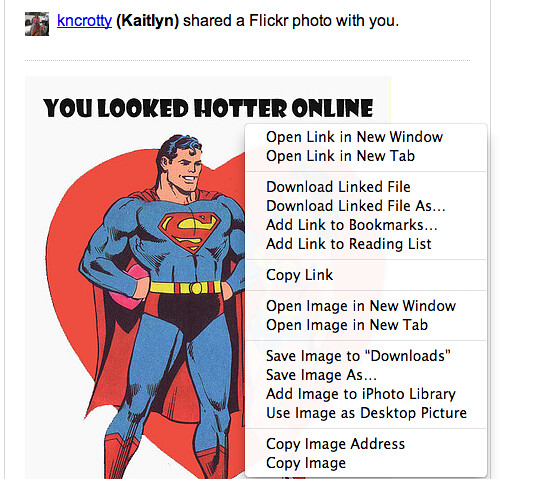
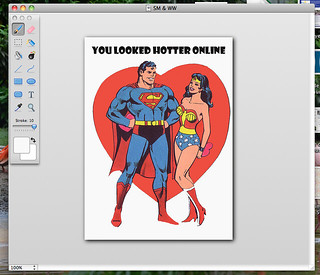

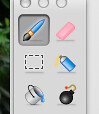
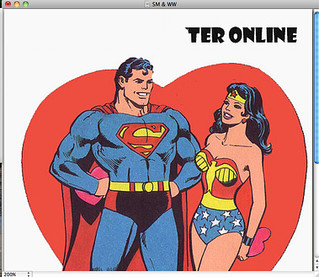
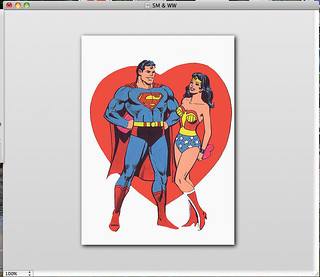
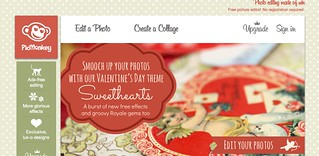
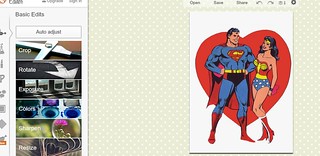
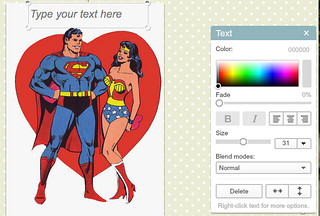
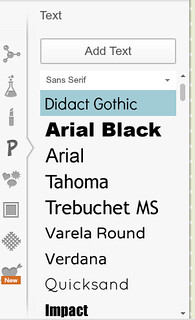

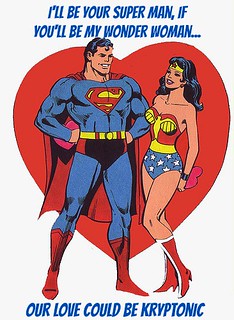

Add a comment