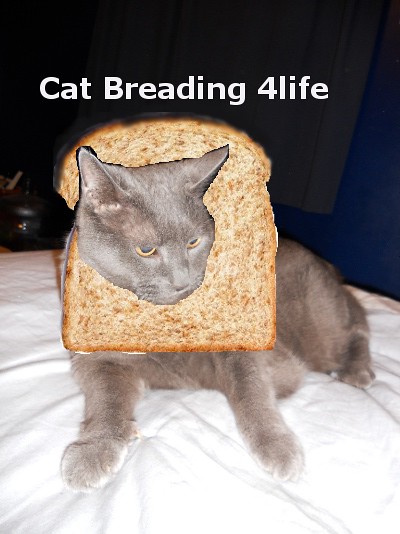
bear with me as I try to explain how i did this because it was my first time using GIMP.
I first uploaded the picture I wanted to use as a layer into GIMp through file and open as new layer.
I found a picture on google of a piece of bread that would easily work with my picture and saved it onto my computer and then uploaded that into GIMP as a layer as well.
To be able to click on both layers and play with them individually without resizing cutting ect into the other layer you must go to windows, recently closed documents and then click layer.
A new side bar should appear with your layers on it. (important step).
My picture of the bread was to big for pounce’s face so i clicked on the picture of the bread on the layer side bar, went to layers at the top of the screen and clicked scale image. This allows to scale only that picture to the pixels to desire.
With my picture was to the size of my liking i went back to the layer side bar made sure the picture of the bread was stick clicked and above the picture i changed the opacity to almost nothing so i could work with the picture underneath.
When working with the picture of pounce I made sure i clicked that layer and then double clicked the lasso tool on the tool bar and cut around her face. I double clicked on the portion i cut, went to edit cut and then edit paste into the bread layer. (Make sure you change the opacity back to 100% so you can see the picture.
After that I played with the different tools such as the move tool to move the face around to position where i wanted, the blur tool for around the bread and the text.
I know as well as anyone GIMP can be tricky and im sorry it any of my direction was confusing, if you need clarification dont be shy to ask, ill help the best i can i am also new to GIMP.


Add a comment