This tutorial steps through the process of how to record your computer screen on a PC.
How to record your screen capture on a PC:
Step 1: Download the software. I used Microsoft Expression Encoder 4 http://www.microsoft.com/download/en/details.aspx?displaylang=en&id=24601
Step 2: Open up Microsoft Expression Encoder Screen Capture
Step 3: Press the record button on the right.
Step 4: With the adjustment tabs, adjust the size of the area you would like to record.
Step 5: Press the record button again. This will then begin a countdown until it starts recording. You can stop the recording at any point.
Step 6: Select your recording from area and then select Send to Encoder. Once the encoder loads, you can view your recording and make adjustments.
Step 7: Select File > Encoder. This will begin the conversion into a movie file that can be uploaded to youtube.

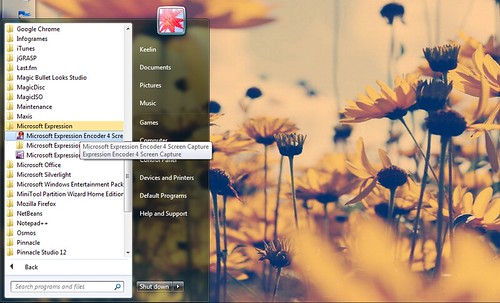
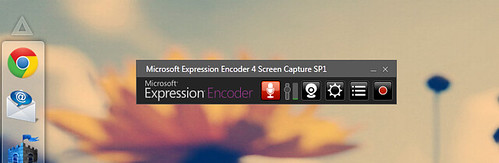
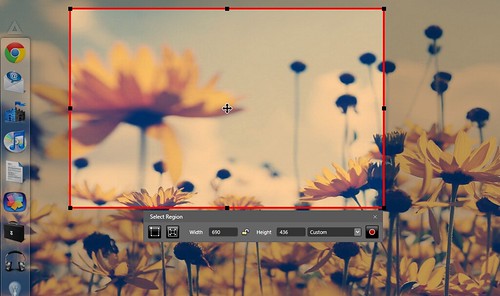

Add a comment